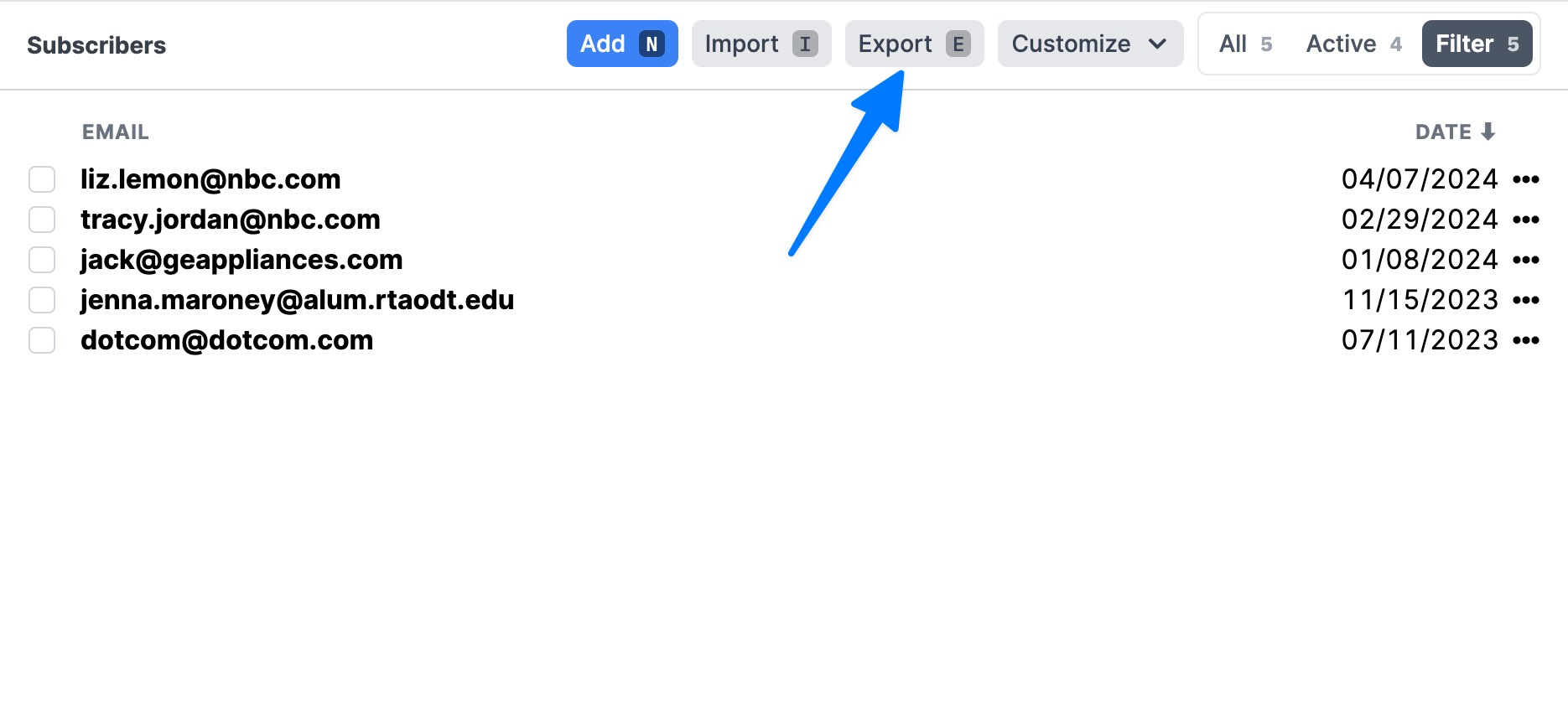MailerLite
Importing your subscribers
Export your MailerLite subscribers here.
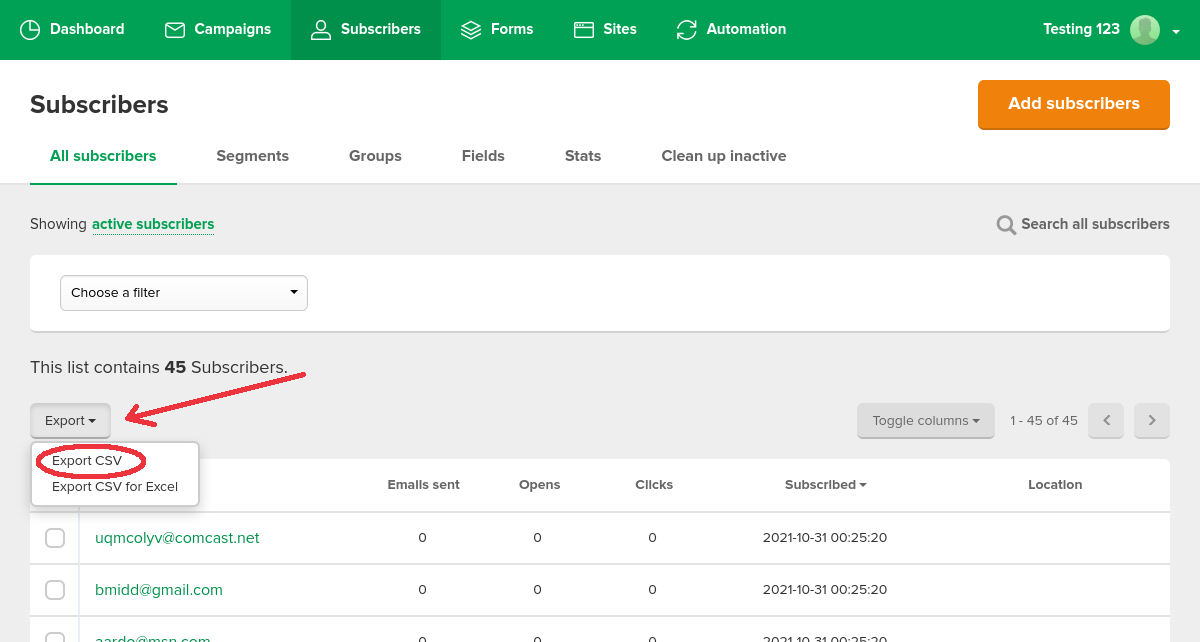
A screenshot of the MailerLite export process Go to https://buttondown.email/settings. You may need to log in first.
Scroll to the bottom of the page.
Click the Import subscribers button at the bottom of the page, then choose the csv file you just downloaded from MailerLite.

A screenshot of the import subscribers modal.
Importing your archives (newsletters)
info
MailerLite newsletters are the same as Buttondown archives.
According to MailerLite (as of November 2021): Newsletters “have to be downloaded as individual PDFs”
You can save or print your newsletters (one at a time) as PDFs here. Email me and I’ll help you with importing those PDFs.
You did it!
Once you finish all of the above steps, Buttondown will kick off an audit and migration process to make sure everything is in order. Then you should be safe to disable or deactivate your MailerLite account.
By the way
With Buttondown, it’s easy to export all your data: