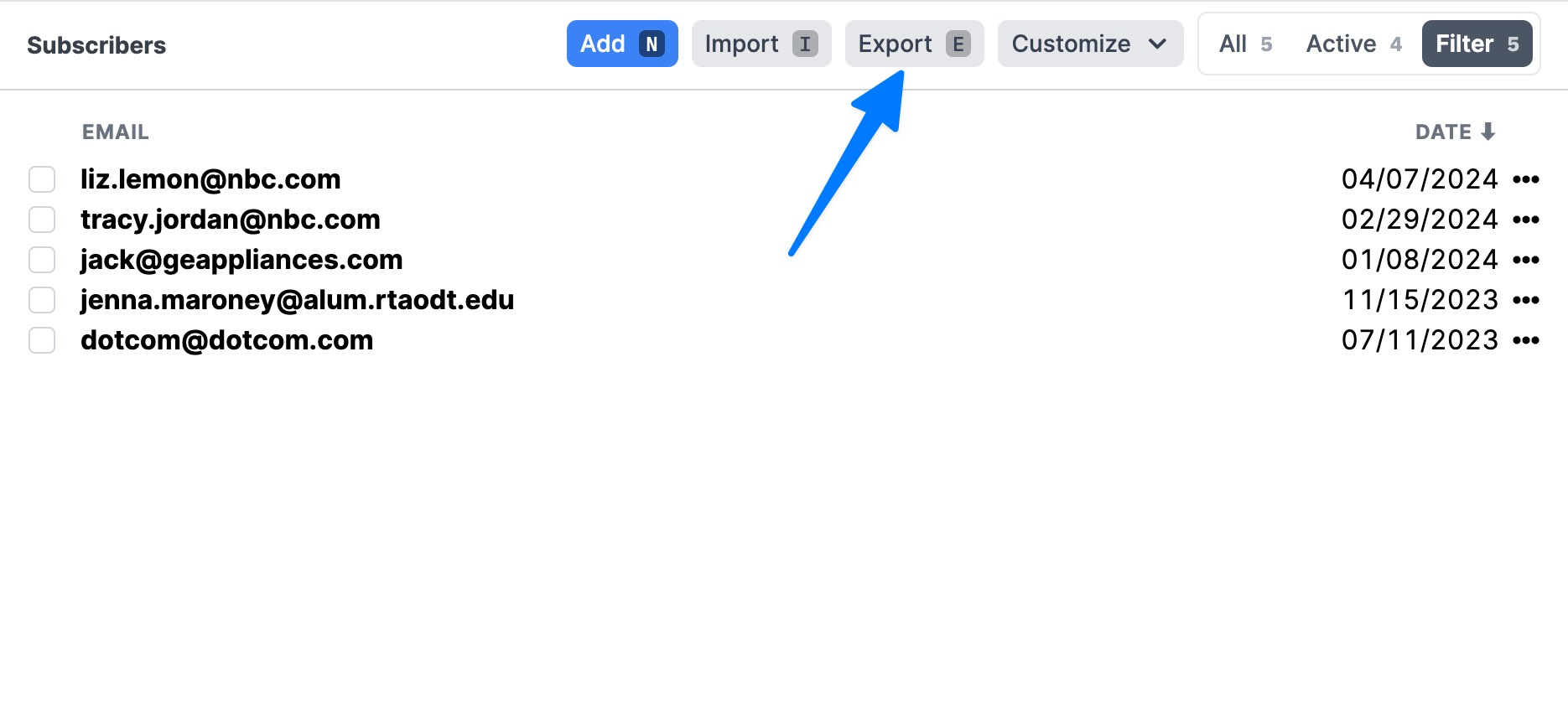Mailcoach
Importing your subscribers
- Export your Mailcoach subscribers here.
- Go to https://buttondown.email/settings. You may need to log in first.
- Scroll to the bottom of the page.
- Click the Import subscribers button at the bottom of the page, then choose the csv file you just downloaded from Mailcoach.

Importing your archives (campaigns)
info
Mailcoach campaigns are like Buttondown archives.
Since Mailcoach v5 (and in Mailcoach Cloud as well) you can export all Mailcoach data by visiting the /export url in your Mailcoach instance. The self-hosted instance also includes a link to import/export in the footer.
This will export a zip file with all data in either csv or json format (depending on the resource that was exported). Which should make it easier to import into other services as well.
You did it!
Once you finish all of the above steps, Buttondown will kick off an audit and migration process to make sure everything is in order. Then you should be safe to disable or deactivate your AWeber account.
By the way
With Buttondown, it’s easy to export all your data: