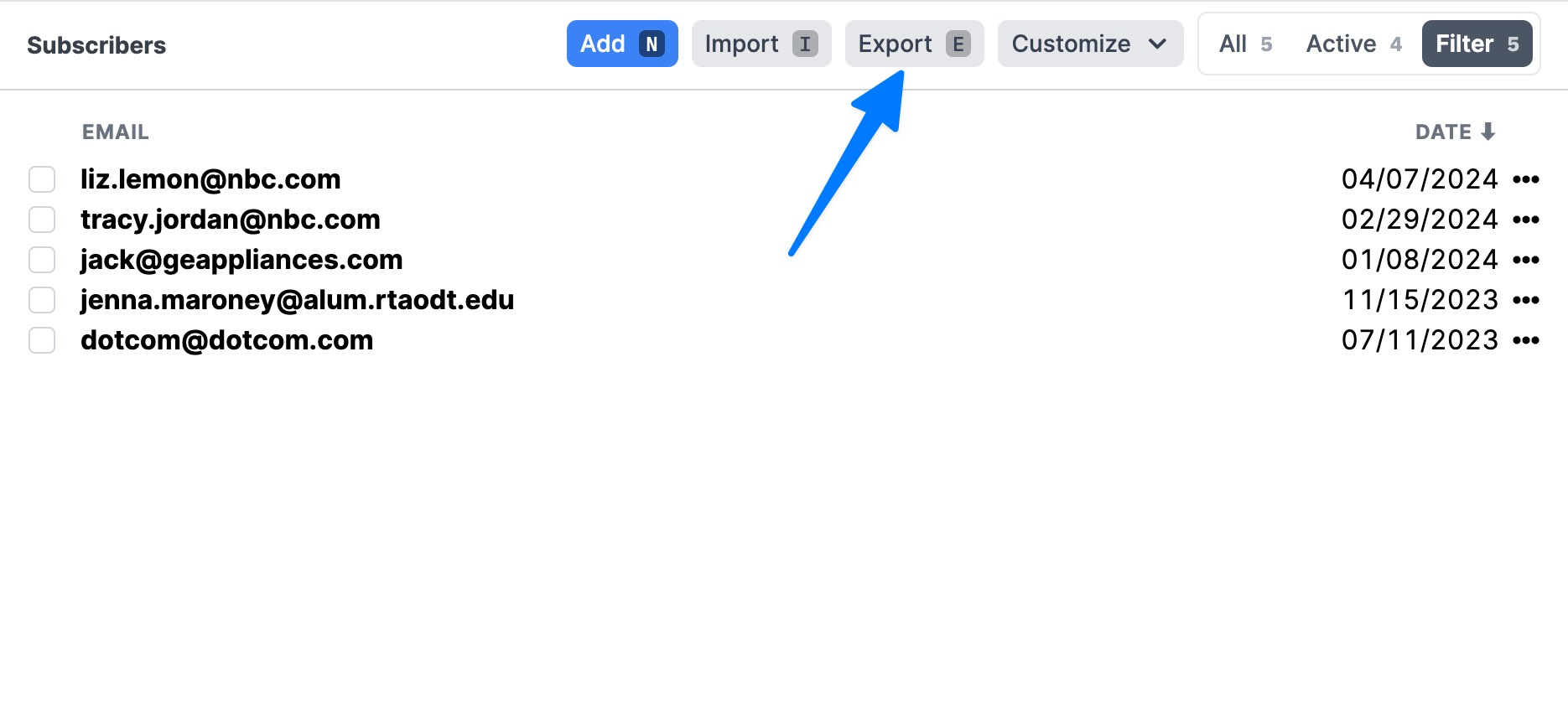Campaign Monitor
Importing your subscribers
- Export your Campaign Monitor subscribers here.
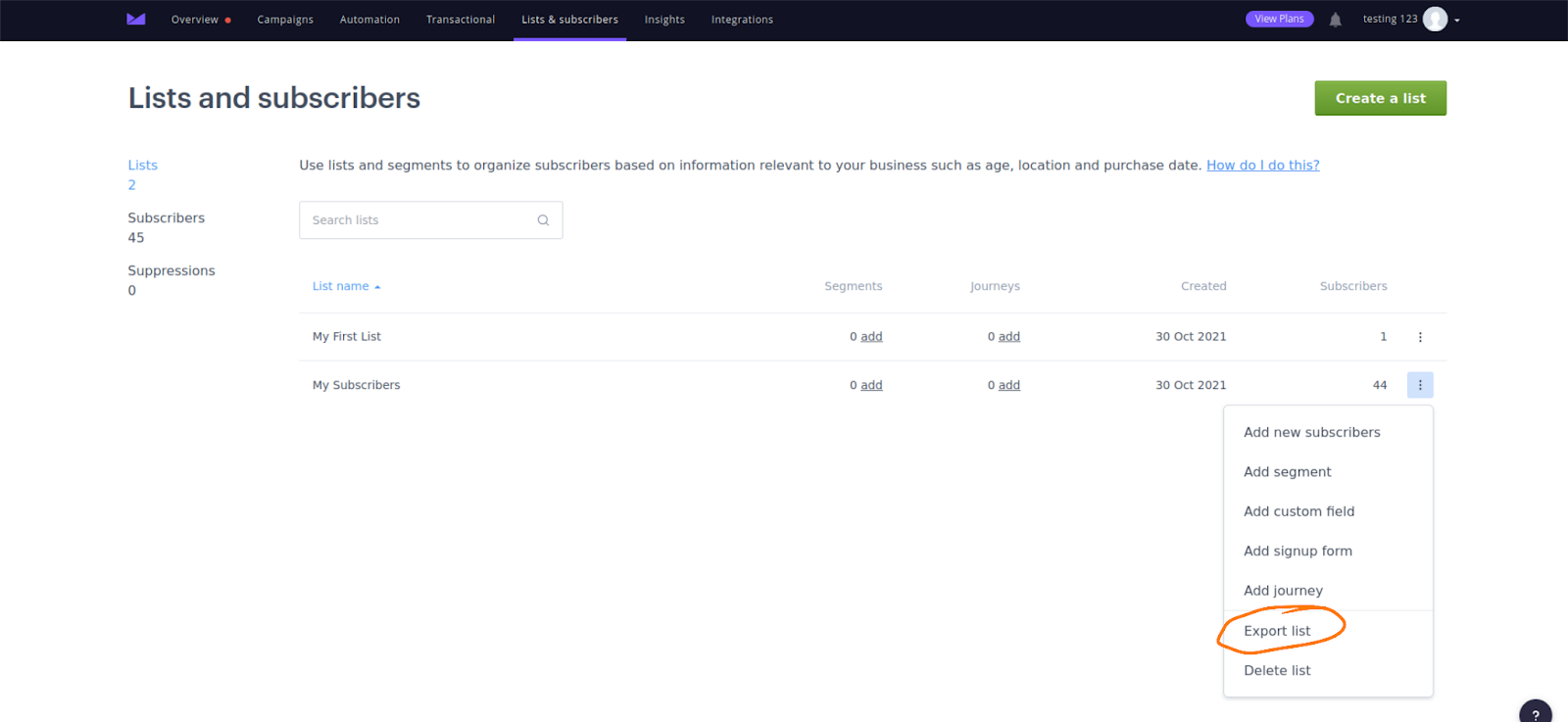

Importing your archives (emails/templates)
info
Campaign Monitor emails/templates are like Buttondown archives.
According to Campaign Monitor (as of December 2021), “There’s currently no way to export the HTML and CSS files of our in-app drag and drop builder emails/templates.”
You can also try reaching out to Campaign Monitor and see if they will export your emails for you. Once they give you access to your data, email me and I’ll help you with importing your archives.
You did it!
Once you finish the above steps, Buttondown will kick off an audit and migration process to make sure everything is in order. Then you should be safe to disable or deactivate your Campaign Monitor account.
By the way
With Buttondown, it’s easy to export all your data: